Using Looking Glass to test latency and network speed
Last updated: January 27th 2023
Introduction
This article outlines how you can use our Looking Glass page to test the latency and network speed against our server locations from your local machine.
Prerequisites
- [Optional] wget tool to check network speed
Getting started
Visit our looking glass page to find the IP and test download files to check latency and network speed from our server locations.
Our Looking Glass page: https://looking.house/company.php?id=217
It looks similar to this.
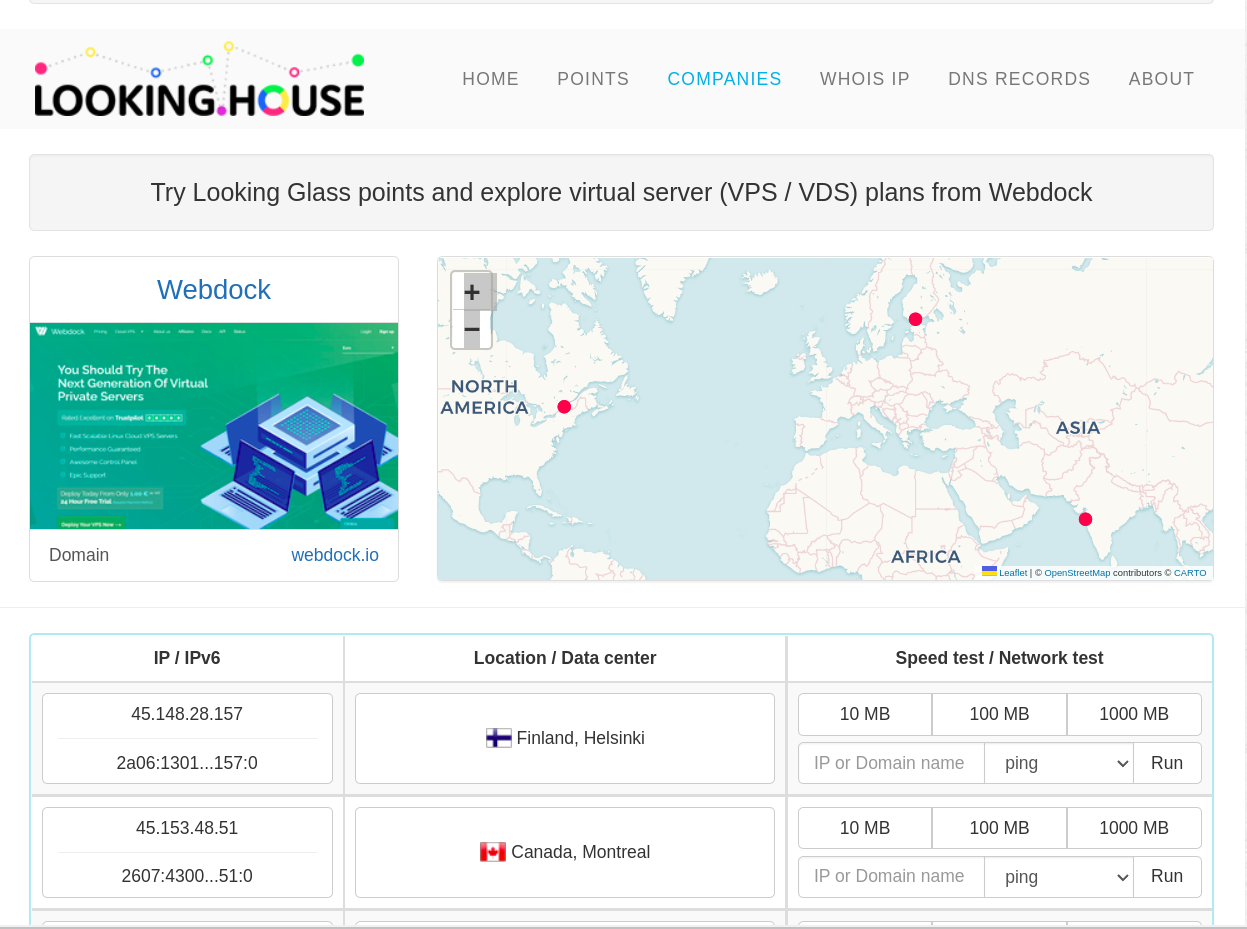
Testing latency
To test latency from your physical location to the server’s location click on one of the IP fields of our server locations.
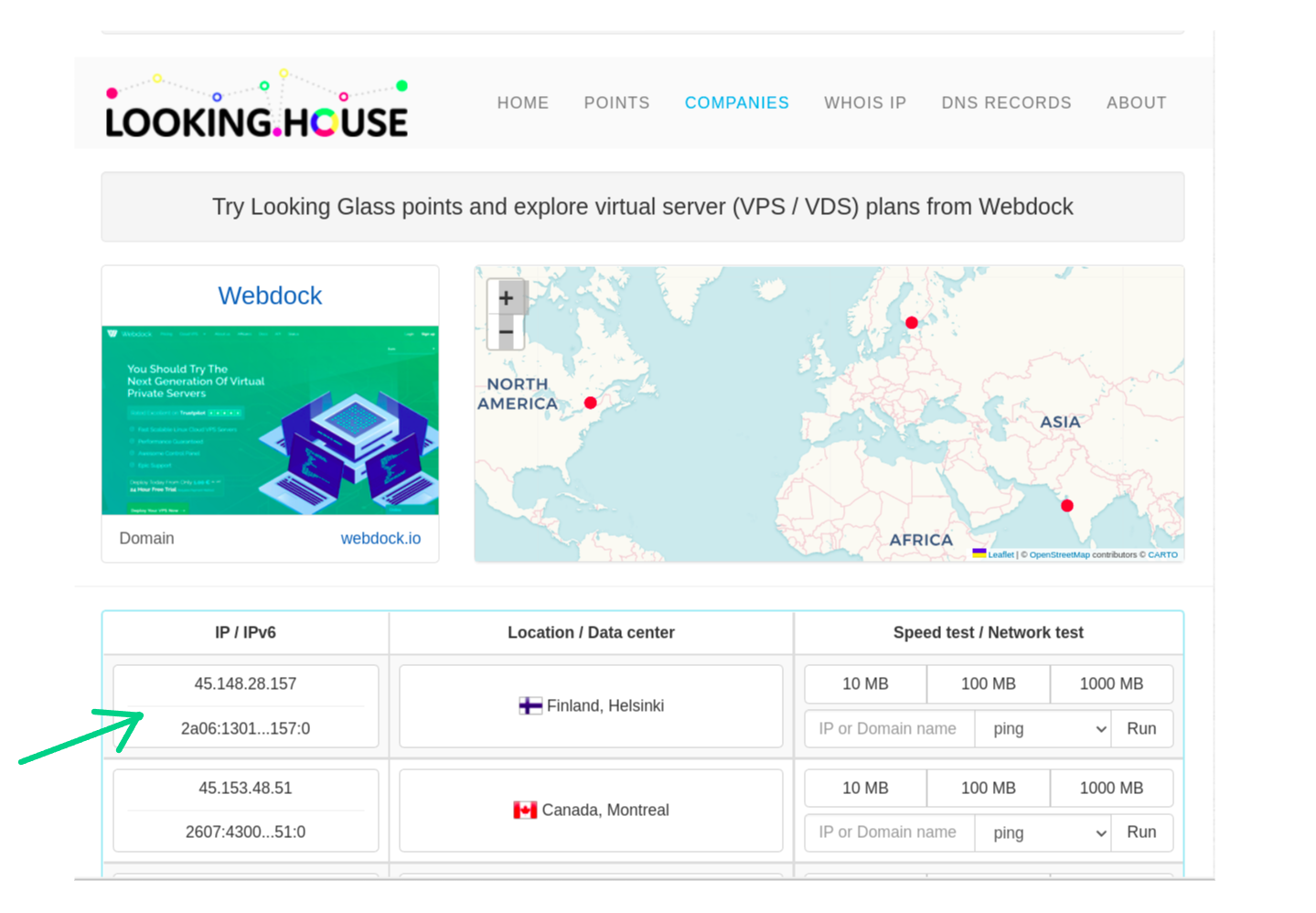
A new page opens where you can enter your “home network” public IP or the IP of a server where your web app or database server is running on. In the “Domain name or IP address field”, to enter your home network IP (the one that’s provided to you by your ISP) just click on the “My IP” you see below the empty field. Or if you want to test latency to your server hosted elsewhere, enter the domain or IP of your server in the empty field.
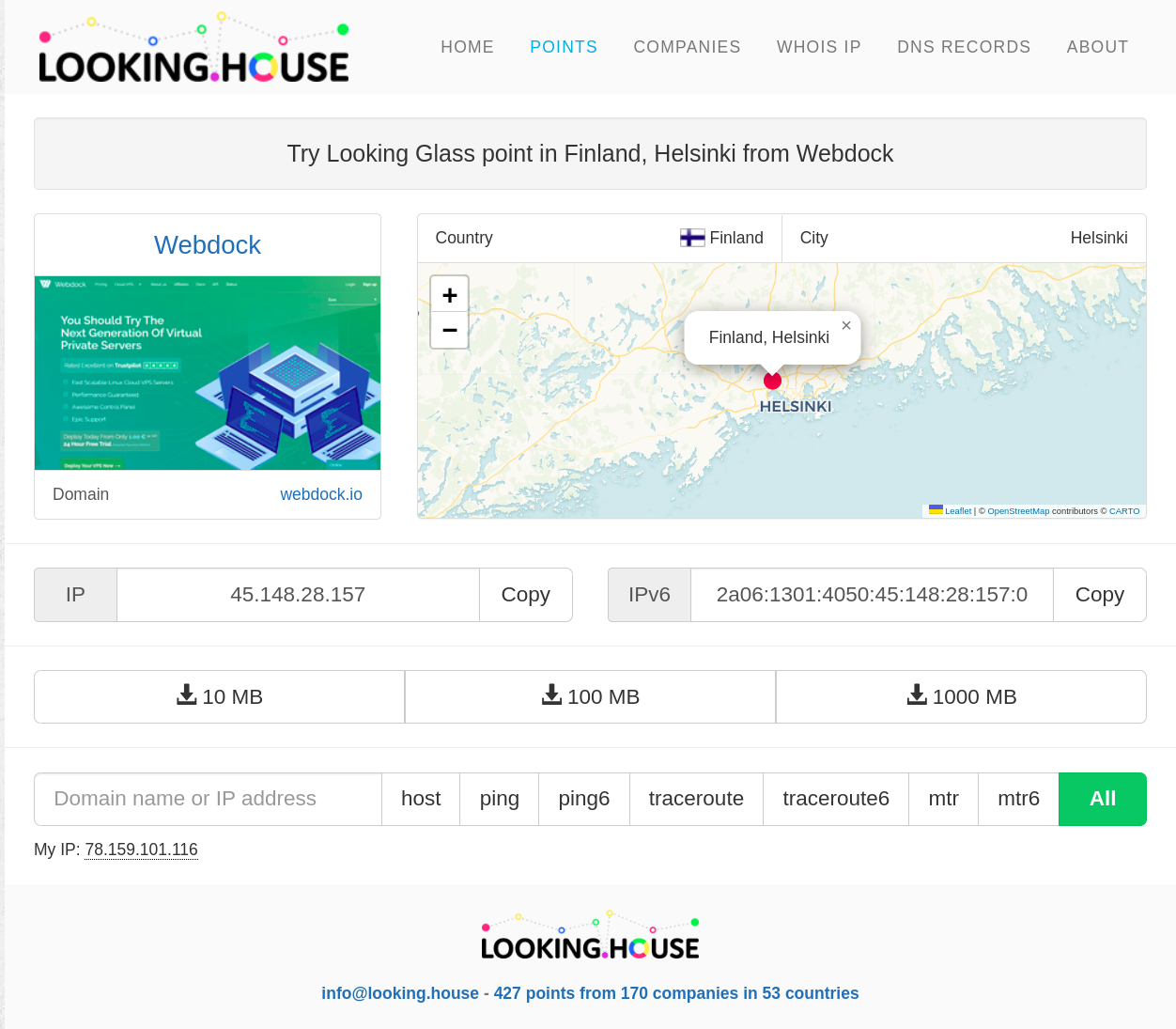
Enter the IP or domain name, click on “ping”, then the test runs, and the output is shown.
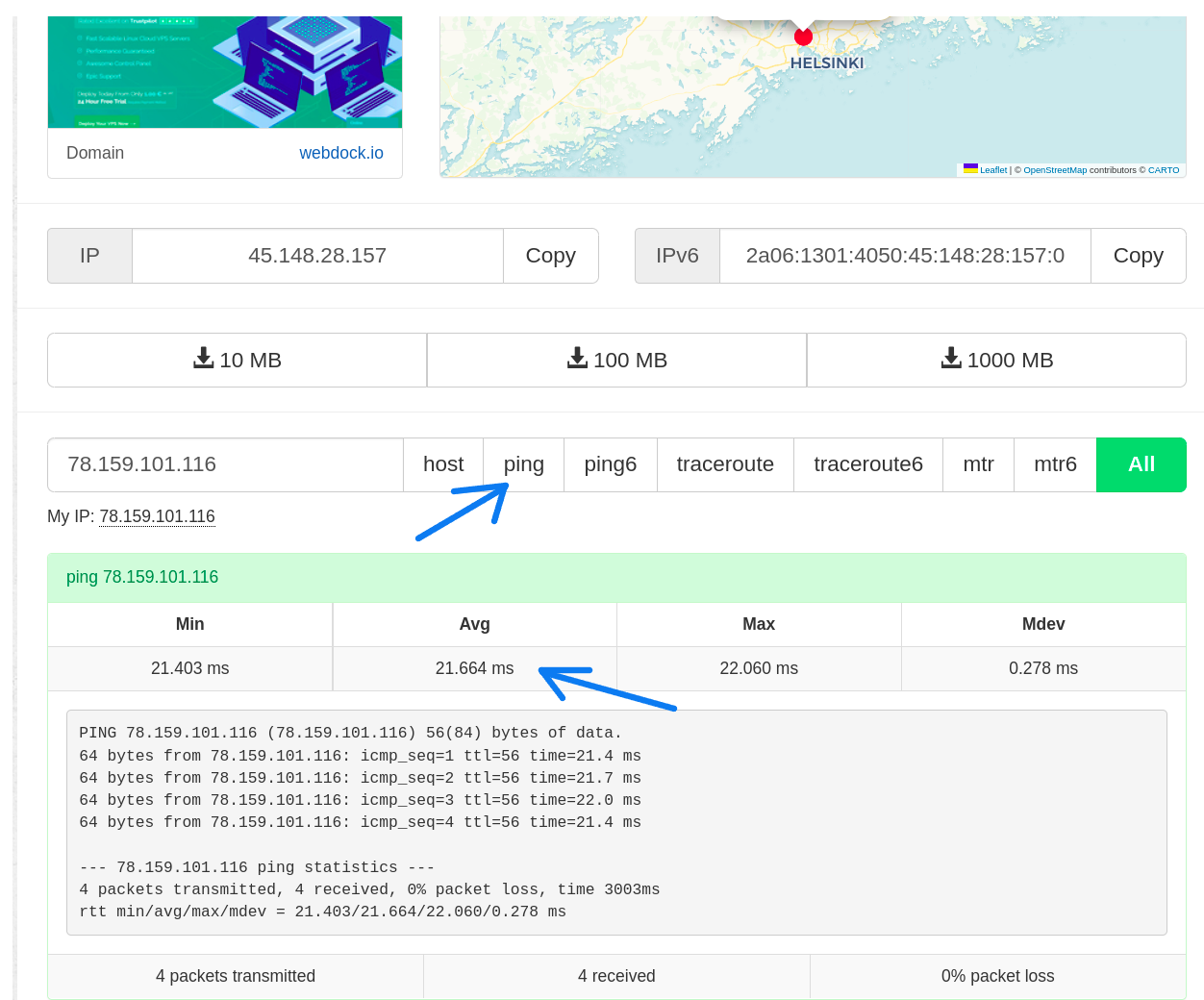
As you see, in my case, the average latency is 21.64ms. Having this value as low as possible makes things feel snappier to you when you work with your server.
If your home ISP supports an IPv6 network then you can enter your IPv6 address in the IP field and select ping6 to run the IPv6 ICMP test (ping test) for latency check. All Webdock servers support IPv6 networking so if your home ISP supports IPv6 be sure to run the ping6 test as well.
You would take similar steps if you want to check latency to our CA location.
Checking network speed
You can do this either by downloading the test file directly from your web browser or from the command line.
From the web browser, you would simply click on the appropriate file size button to start downloading the test file. This file directly comes from our Looking Glass server to your machine. Let’s say you have a 100 Mbps connection in your home then the maximum speed at which you see the test file will be downloaded is 12 MB/s (100 Mbps = 100/8 MB/s).
To get a better picture of how the network performance is, and to know whether the network speed is consistent, you could choose the 1GB file.
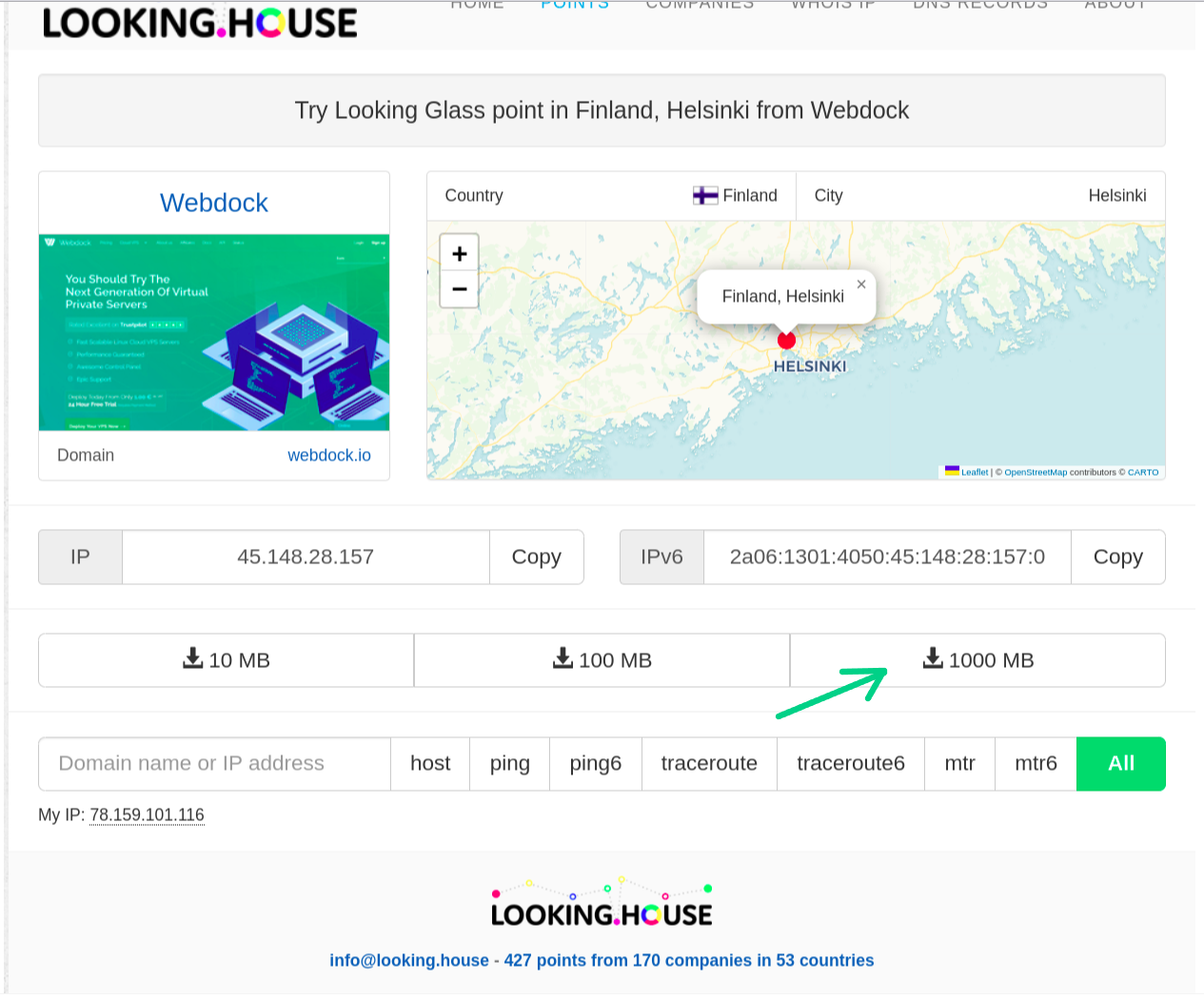
I have a 100 Mbps connection and this is the speed at which I could fetch the file from Webdock Finland’s Looking Glass server.
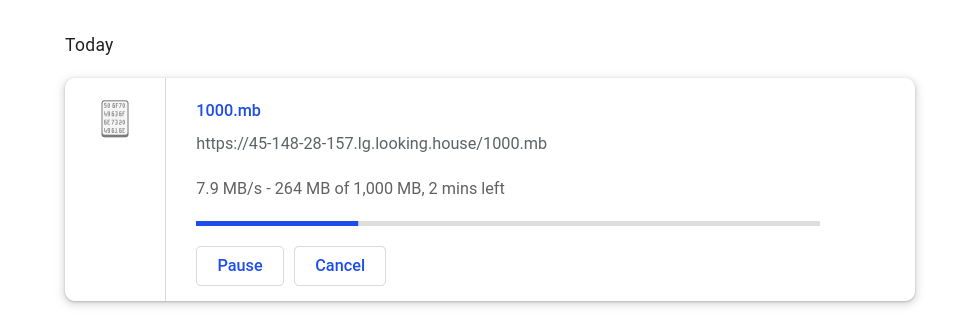
It’s around 8 MB/s. That’s great!
If you prefer the command line you can download the file using wget.
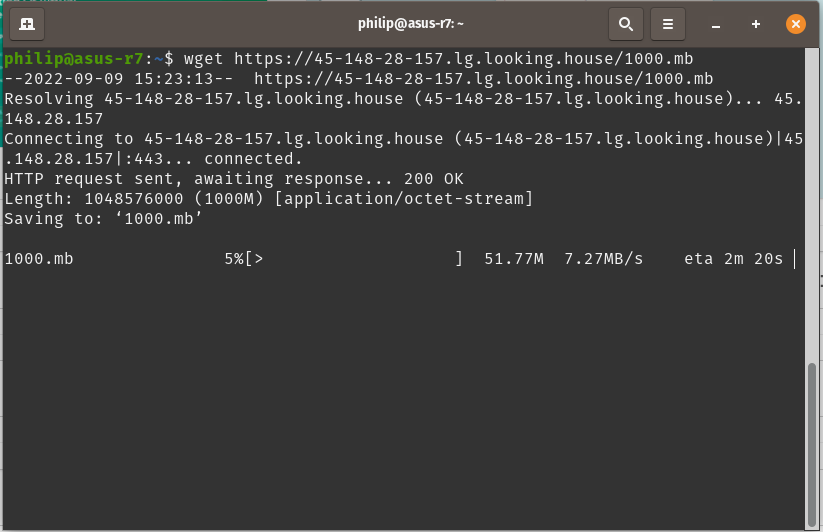
The same steps can be taken to test network speed from our CA location to your home/server location.
Conclusion
This article outlined steps on how you can test Webdock servers for latency and network speeds.
If you have any issues or further questions, feel free to comment below or contact Webdock Support.
Related articles
-
Troubleshooting network problems
-
How to run network speed tests on your Webdock server
-
Server IP Adresses
Read all about how IPs are assigned to your Webdock server and how to manage them.
-
How to point your domain to your server using DNS
-
Webdock uses Google DNS with Cloudflare as backup
Wwe have decided to make Google our primary and Cloudflare our backup.
-
Servers with no IPv4 networking (IPv6 only)
In this article we tell you about Servers with no IPv4 networking (IPv6 only).
-
Private Communication Between Your Webdock Servers using Tailscale
Creating a VLAN-like environment using Tailscale
